What are THiNKtech teams? #
Encourage collaboration and inspiration with the power of THiNKtech Teams! Here’s how to get started:
- Start by creating a lesson just like any other.
- Once you’ve created your lesson use the button in the upper right corner to “Launch with Teams.”
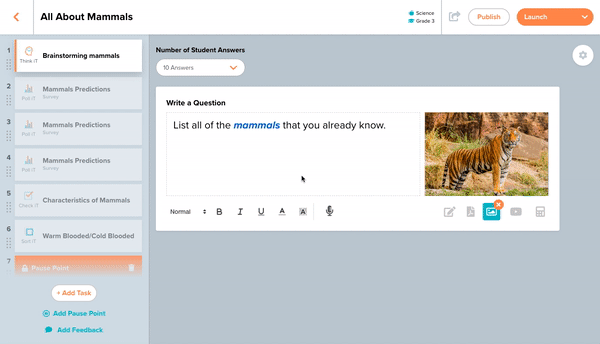
- Share the Lesson ID with your class and wait for them to join.
- Once your class has joined the lesson you can select the number of collaborative teams you would like.
- Students can be assigned randomly by clicking the “Auto Assign Students” button. You can make adjustments or assign the students yourself by clicking and dragging student names into a specified team box. Teams are labeled by colors.
- Once your teams are made click “Start” in the upper right corner to begin!
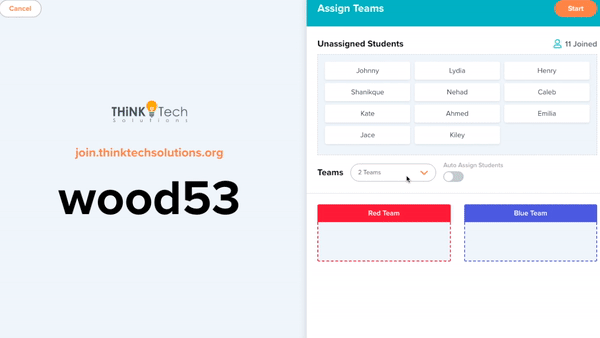
Using Teams with Think iT: #
When teams are completing a Think iT each student will submit their answers or thoughts to the question/prompt. Once each team submits, you will get a word cloud with the color border that matches the team. Now you can compare multiple word clouds from each class!
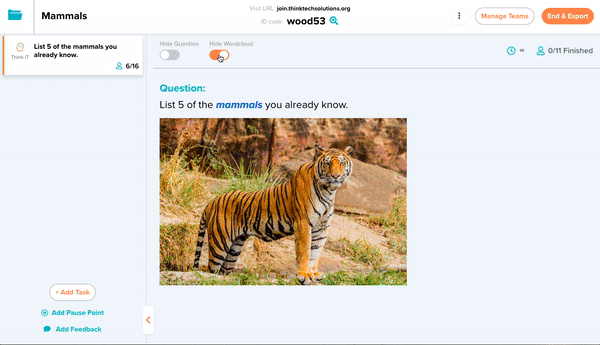
Using Teams with Speak iT: #
When using Speak iT in teams, each team member submits their own verbal response to the question or prompt. The teacher then receives feedback from each student, organized by the assigned team.
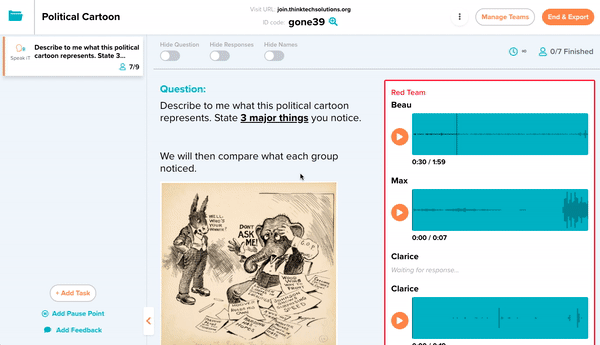
Using Teams with Quiz iT: #
When completing Quiz iT questions in teams, students collaborate on each question. Once the team has come to a consensus on the final answer, each student will have the opportunity to approve before submitting it.
You will then receive feedback organized by each team with a final grade. You have the ability to view each team member as well as view feedback based on each individual answers or team answers.
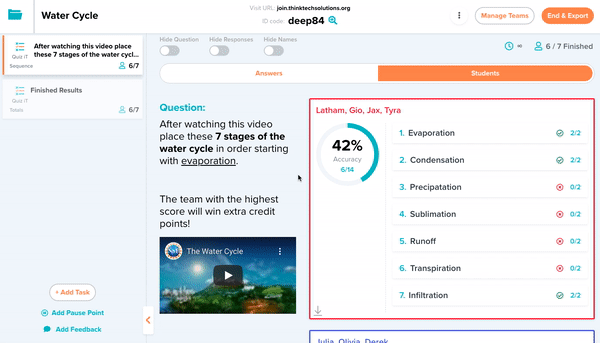
Using Teams with Poll iT: #
When a team is completing a Poll iT each student will contribute their opinions or thoughts. The data will then aggregate and be submitted as a group.
You will receive feedback based on each group’s cumulative response. Teachers can also view team assignments and feedback organized by the different responses.
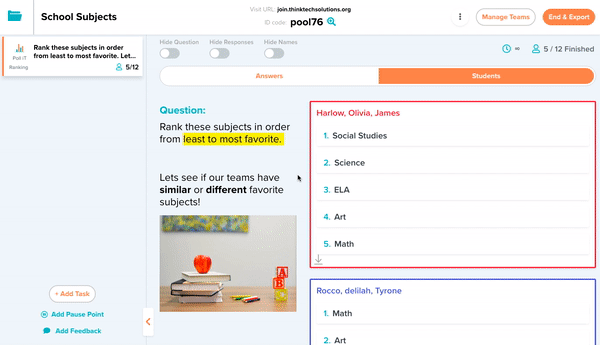
Using Teams with Check iT: #
When completing a Check iT with teams, the entire team receives the same question but each team member submits their own individual response. Teachers can view each team member’s contributions to compare individual and whole group responses.
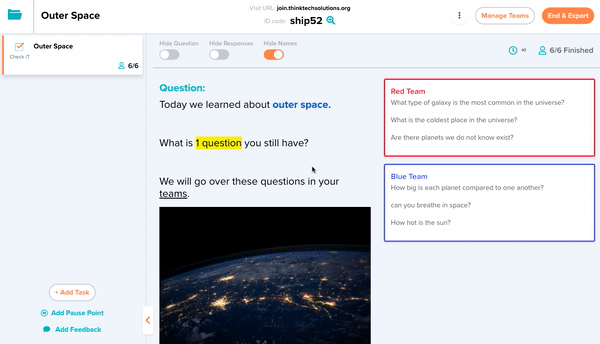
Using Teams with Sketch iT: #
Sketch iT is the ultimate collaborative canvas. Teams share one canvas to draw, type, or insert shapes, images, and videos. Students make a collaborative effort to create their final product and all must approve before submitting.
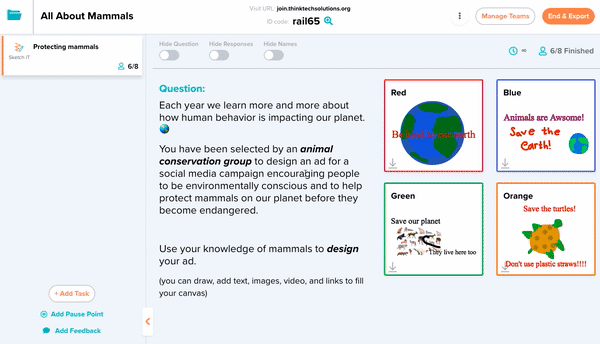
Using Teams with Sort iT: #
Launch a Sort iT and allow students to work together to categorize, match, or classify terms and images collaboratively. As students work together to sort the deck of cards, they have the ability to see the actions their teammates are taking. Lessons will not be submitted until every team member has approved the answers and pressed Submit.
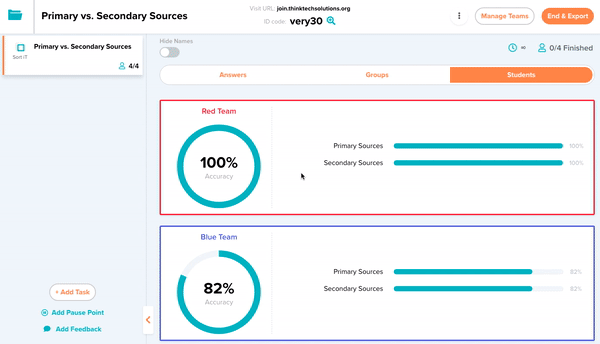






Leave a Reply
You must be logged in to post a comment.