Teacher Share Screen #
With our teacher share screen you’ll be able to open up your view to your students. They’ll see exactly what’s on your screen and you can draw attention to certain questions, answers, or common misconceptions.
- Once you’ve launched your lesson select the kabob in the upper right corner and select “Share My Screen.”
- The annotating features including underlining, highlighting, and laser pointing, can be used to guide students in the right direction when working through a problem.
- You can hide answers, names, or the question to control what you draw attention to.
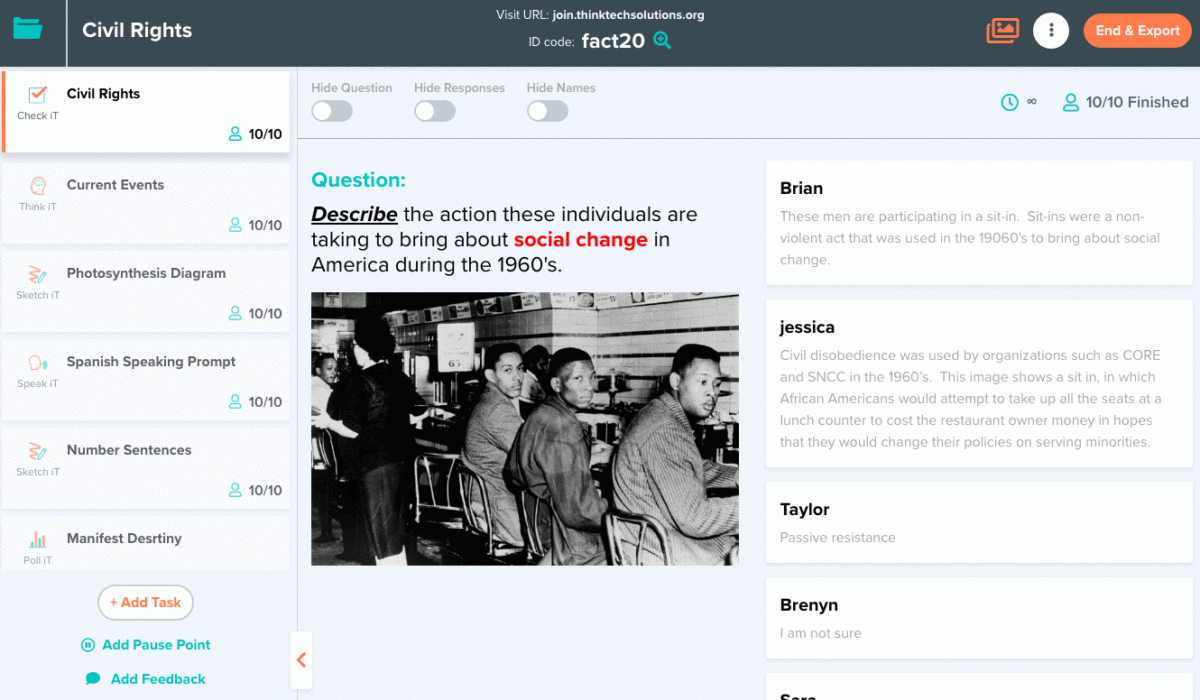
Share Student Work #
Our core values of engagement and conversation are at the center of every tool we make. This is why we created a tool to share student responses. Students can now see what their peers are thinking and you can continue to create conversation around that.
- Once you’ve launched your lesson select the kabob in the upper right corner and select “Share Responses Only.”
- Students can scroll and view the gallery of their peers work
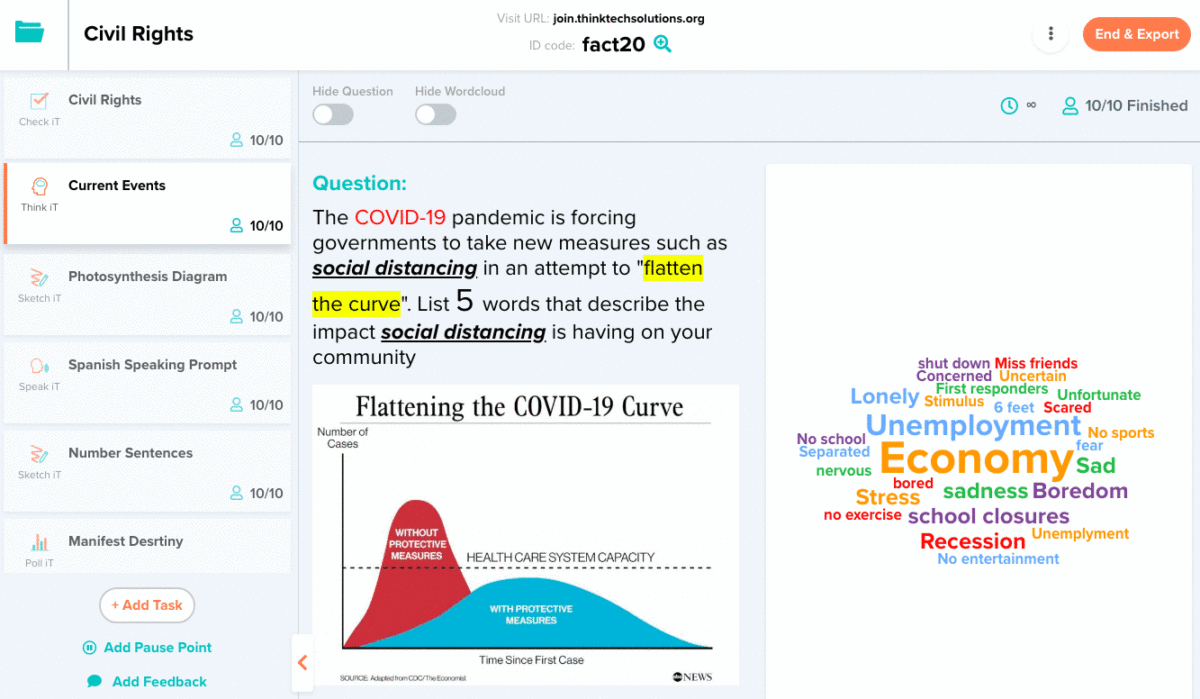
Timer #
It’s easy for students to get off track or not be able to gauge how much time they should be spending on a task. Providing time estimated helps to keep them focused and on track. This can now be done easily with our teacher timer tool.
- Once you’ve launched your lesson select the kabob in the upper right corner and select “Add Time.”
- Choose from one of our pre-calculated times or put in a custom time for your lessons and hit start to let the timer run.
- Your students will now only have the time given to complete the lesson and stay on track.
Download Results #
Want to download your class results without ending the lesson? With our new tool now you can!
Keep your lesson live for as long as you want and still have your results saved in a CSV file.
Simply click the kabob in the upper right corner and select “Download Results.” You will get a CSV file with all of the results, while your lesson stays live.






Leave a Reply
You must be logged in to post a comment.